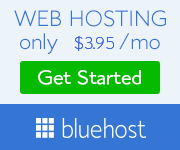HOW TO SET UP WEB HOSTING FOR YOUR BLOG
I know you’re thinking about how difficult and complicated this is going to be and how this page is just going to end up becoming an onslaught of nerdy acronyms and techno babble. But I’m here to assure you that it’s not at all, and on the contrary, it’s an extremely EASY process to set up hosting for your WordPress blog on Bluehost. It’s so easy, that anyone could do it! I’ll walk you through it step-by-step, so not to worry! Let’s get started:
Step 1
– Since we’ve used Bluehost for a while to host Littlespicejar.com, I recommend going to Bluehost in order to set up your account.
– Once there, click on the big, green “get started now” button in the center of the page (you can’t miss it!):
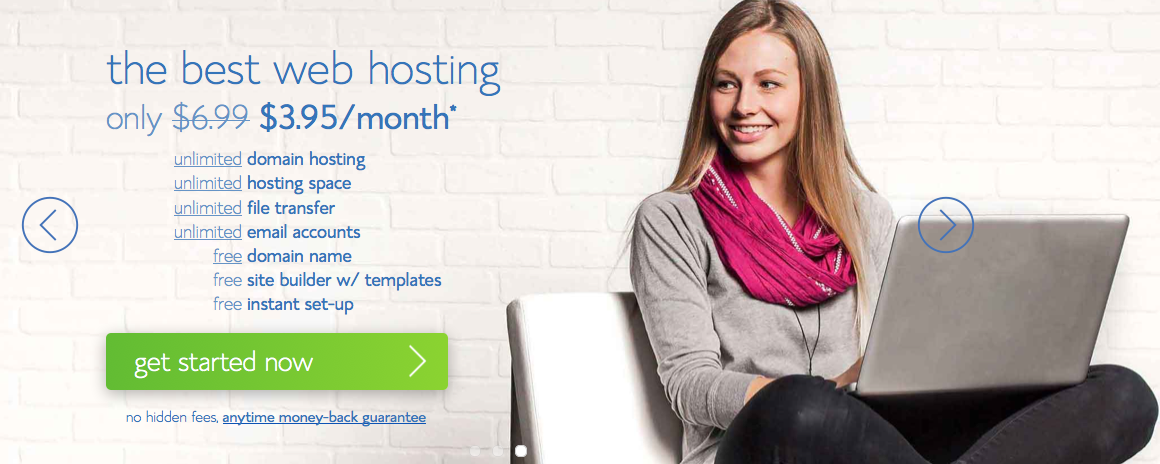
Step 2
– Next, select your plan. If you just want one site/blog, you’d be ok going with the first option. If you plan on having more than one, then I’d recommend the ‘plus’ option. If you’re just a beginner, you’d be great just going with the ‘starter’ option
– Once you’ve done that, you can either purchase a domain (ie. like littlespicejar.com or yourblogname.com) or use your existing, already purchased domain name.
– If you decide to use an already purchased domain, type it in and follow the instructions on screen to transfer it to your new Bluehost account. If you start with a new one, you’ll be taken to an account info page where you can fill in all your info
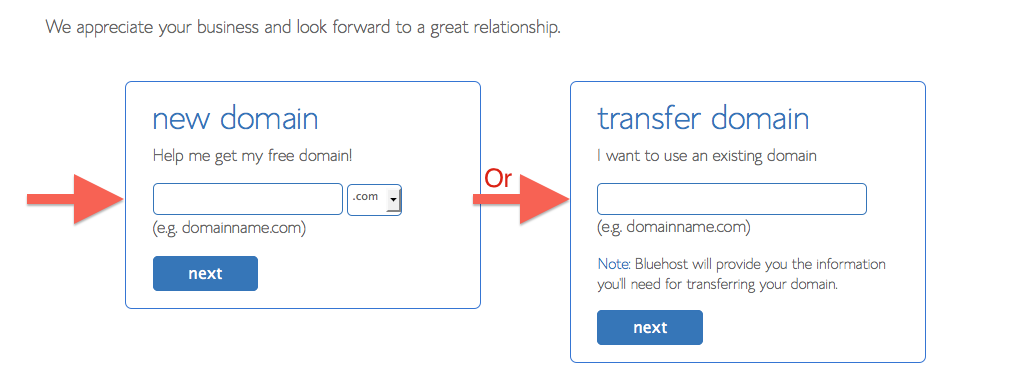
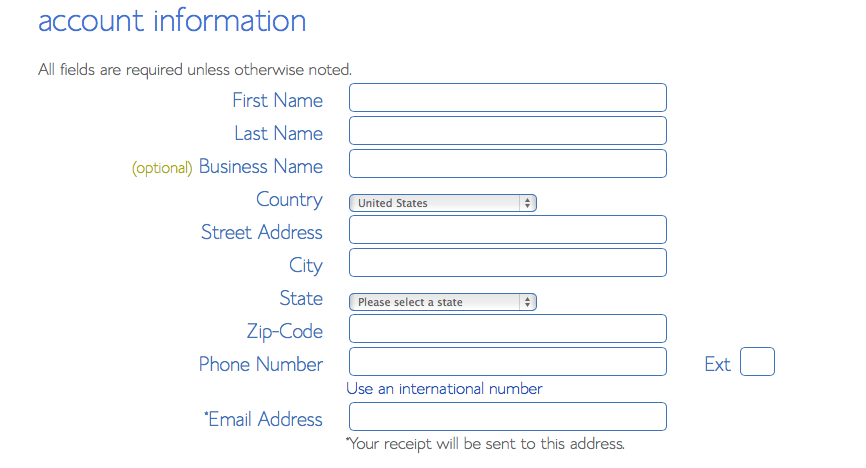
Step 3
– Next, you will need to choose your package information. If your’e a beginner, go with the appropriately named ‘starter’ plan. You also won’t need the domain privacy protection, site backup pro, sitelock domain security or Search Engine Jumpstart to start off with as a beginner.
– Lastly, enter your billing info (dont worry, it’s a secure, encrypted site)
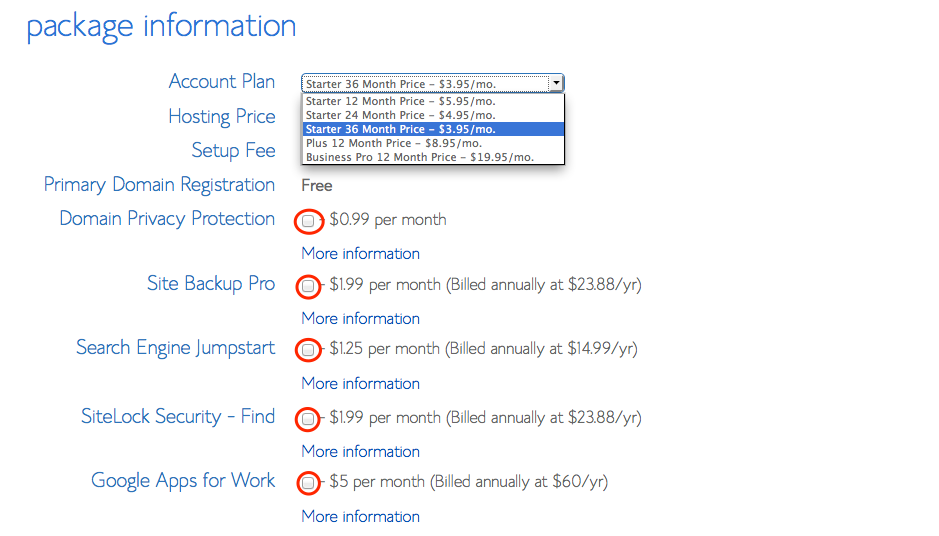
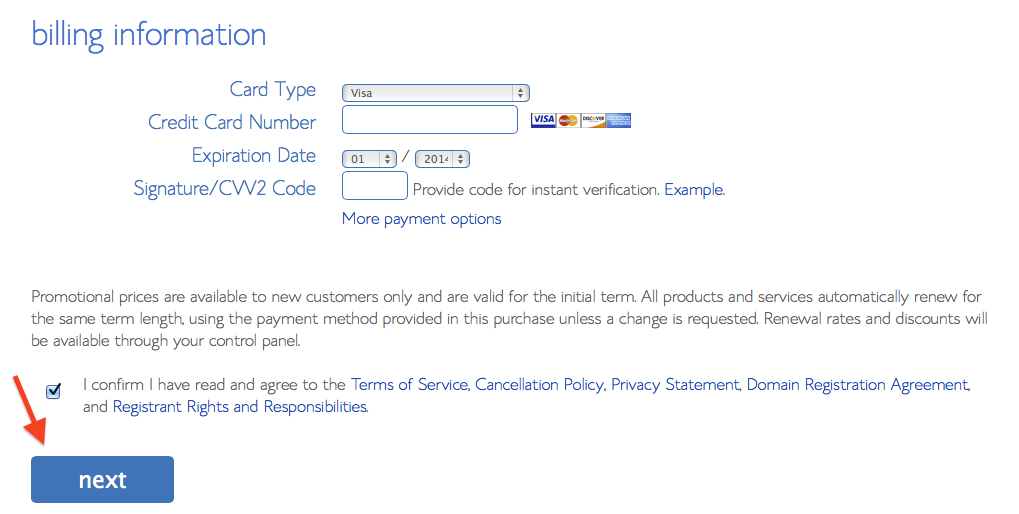
Step 4
– Congratulations! Your hosting is ready and you’re nearly done. The last step is to install WordPress on your hosting server. Don’t panic! it’s not as complicated as it might sound. All you have to do is click ‘Hosting’ in the top panel, make sure you’re on the “C Panel” section and you’ll find WordPress as an icon at the bottom
– Click on that and it’ll take you to the WordPress installation page. From there, you just click ‘Start’ for the brand new install and from there it’ll take over and install WordPress for you. Once it’s done, you can go into the WordPress admin area and start creating posts, pages, modifying your design etc.
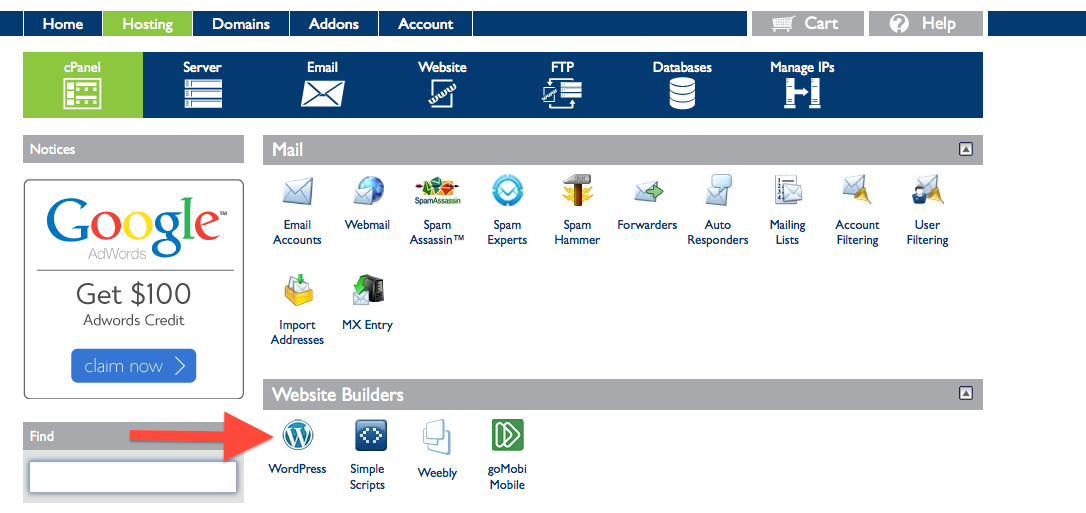
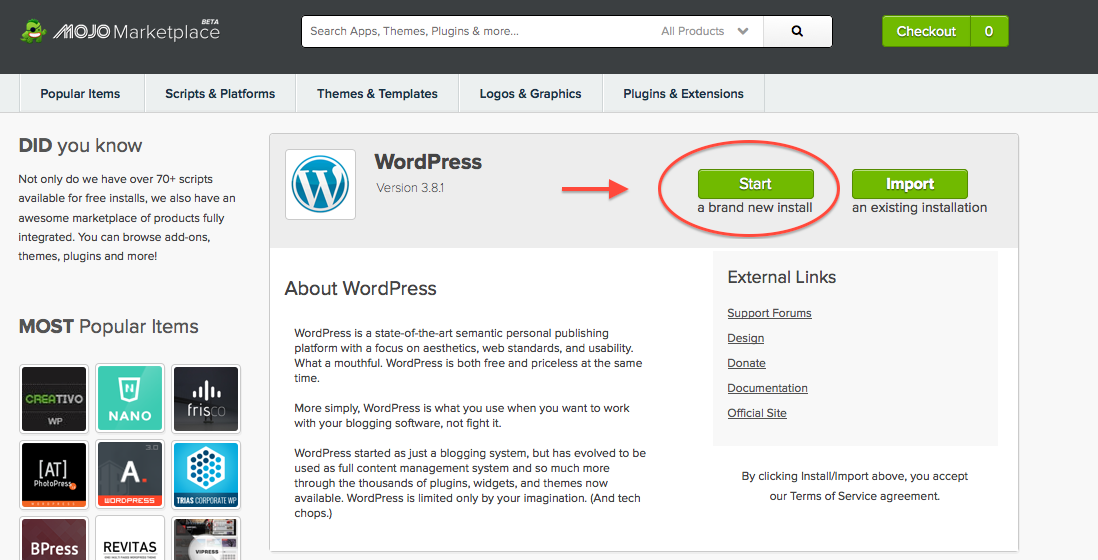
So, as you can see, it’s not complicated at all. Once you go through the process, step-by-step, you can have the whole things setup in no time at all. After WordPress is setup on your hosting server, then you can get started actually writing posts, picking your theme, and building the site.
Best of luck! and feel free to leave any questions in the comments section below and we’ll be sure to help out with anything!